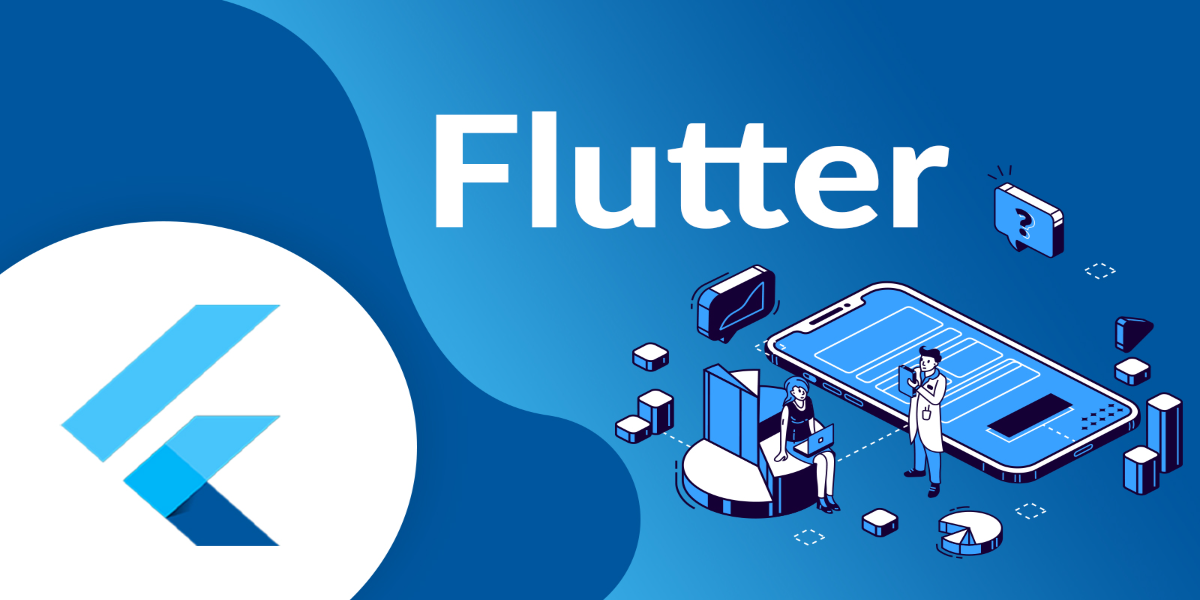about
Flutter Training
Flutter 3.0 is an open-source mobile application development framework created by Google. It is used to develop applications for Android and iOS, as well as being the primary method of creating applications for Google Fuchsia. Learn Flutter Training in Vasai from Scratch in 3 months. ICONIC EDUCATION provides the best Flutter Course in Vasai. We teach Flutter 3.0 from scratch and provide practical classroom training for Flutter development courses. We make sure that you become hands-on with Flutter 3.0.
about
Flutter Training
Flutter 3.0 is an open-source mobile application development framework created by Google. It is used to develop applications for Android and iOS, as well as being the primary method of creating applications for Google Fuchsia. Learn Flutter Training in Vasai from Scratch in 3 months. ICONIC EDUCATION provides the best Flutter Course in Vasai. We teach Flutter 3.0 from scratch and provide practical classroom training for Flutter development course. We make sure that you become hands-on with Flutter 3.0.
WHAT YOU WILL LEARN:
- Learn Latest Version of flutter (3.0)
- Best practices in Flutter hybrid app development.
- Work on Live Projects.
- Build engaging native mobile apps for both Android and iOS.
- Use features like Google Maps, the device camera, authentication and much more!.
WHAT YOU WILL LEARN:
- Learn Latest Version of flutter (3.0)
- Best practices in Flutter hybrid app development.
- Work on Live Projects.
- Build engaging native mobile apps for both Android and iOS.
- Use features like Google Maps, the device camera, authentication and much more!.
COURSE MODULE :
| FLUTTER Course Content | |
|---|---|
| Module 1: Introduction to Flutter |
What is Flutter. Understanding the Flutter Architectur. Flutter macOS Setup. macOS Development Environment. Flutter Windows Setup. Windows Development Environment. Flutter is Under Active Development. |
| Module 2: Diving Into the Basics & Understanding Widgets |
Creating a New Flutter Project. Exploring the Default Project Structure. Diving Into the “main.dart” File. Widgets in Flutter – Theory. Creating a Widget. Adding the “Build” Method. Adding the Scaffold. Diving Deeper Into the Syntax. Adding Cards & Images. Diving Into the Official Docs. Adding a Button. Creating a Stateful Widget. Managing Data Inside Stateful Widgets. Adding the Stateful Widget & Lists. Creating the “Product Manager” Widget. Passing Data to Stateful Widgets. Understanding Lifecycle Hooks. Diving Into Google’s Material Design. Understanding Additional Dart Features. Passing Data Up. Understanding “const” & “final”. |
| Module 3: Debugging Flutter Apps |
Fixing Syntax Errors. Understanding Runtime Errors & Runtime Messages. Dealing with Logical Errors. Using Breakpoints. Debugging the User Interface. Visual Helpers. |
| Module 4: Running the App on Different Devices |
Testing Devices. How to Start the App. Testing a Real Android Device. Using the iOS Emulator & a Real Device. Using the Native IDE Consoles. |
| Module 5: Working with Lists & Conditionals |
Creating Scrollable Lists with “ListView”. Optimizing the List Loading Behaviour. Rendering Content Conditionally. Alternative Approaches to Render Content Conditionally. |
| Module 6: Navigation |
Adding Multiple Pages to our App. Adding Buttons. Implementing a Basic Navigation. Improving the Look of the Product Page. Passing Data Around (“Pushing” the Page). Passing Information Back (“Popping” the Page). Adding Reactions Upon Button Pressing. Adding the Basic Authentication Page & Replacing Routes. Adding the Sidedrawer & the Hamburger Icon. Understanding Stack Based Navigation. Adding Tabs. Parsing Route Data Manually. Lifting State Up. Using the Named Routes. Working with “onUnknownRoute” as Fallback. Adding Alert Dialogs. Showing a Modal. |
| Module 7: Handling User Input |
Saving User Input. Configuring Text Fields. Styling Text Fields. Fixing a Bug & Adding a Button. Using our Form to Create a New Product. Improving the Style of our Form. |
| Module 8: Diving Deeper Into Widgets |
Exploring the Widget Catalogue. There’s More Than One Widget For The Job. Working with Text & Fonts. Working with Rows. Decorating Boxes & Styling a Price Tag. Setting Borders. Understanding “Expanded” & “Flexible”. Adding a Background Image. Centering Input Fields. Adding Icons to our Sidemenu. Adding Icon Buttons. Outsourcing Code into Separate Widgets. Refactoring our Code. Creating a Standardized Tile Widget. Adding Separate Methods for Specific Widgets. Optimizing our Project. Responsive Design Problems. Adding Media Queries. Understanding Media Queries with ListView. Working with Themes. Listening to Touch Events with the Gesture Detector. |
| Module 9: Working with Forms |
Using the Form Widget. Adding Form Validation. Advanced Validation. Closing the Keyboard. Submitting Data. Outputting Lists of Products. Re-Using the Product Create Form. Setting Initial Values. Updating Products. Ensuring Input Visibility. |
| Module 10: Improving the App |
Improving the List Tile. Adding the Dismissible Widget. Deleting Products Upon Swipe. Restructuring the Code. |
| Module 11: Models & State Management |
What can be Improved?. Adding a Product Model. Creating a Scoped Model. Connecting the Scoped Model. Providing the Scoped Model. Viewing Single Products. Editing & Deleting Products with the Scoped Model. Finishing the Product Model. A Note on Immutability. Creating the Toggle Favorite Method. Working on the Favorite Feature. Adding “notifylisteners”. Finishing the Favorite Feature. Using Mixins to Merge Models. Adding a User Model. Logging in with the Main & the User Model. Connecting Models & Sharing Data. |
| Module 12: Models & State Management |
Understanding the Backend Setup. Sending a POST Request. Using the Response. Getting Data From a Server. Transforming & Extracting Response Data. Displaying a Loading Spinner. Finishing the Loading Spinner. Updating Products. Deleting Products. Using Pull to Refresh. Adding “fadein” to the Image Placeholder. Adjusting the Scoped Model & the Selected Product. Fixing the Product Selection. Handling Error Responses. Generic Error Handling. Adding “async” “await”. |
| Module 13: Authentication |
How Authentication Works. Adding a “Confirm Password” Textfield. Implementing the Signup Functionality. Handling Errors. Adding a Spinner Whilst Signing Up. Adding the Signin Functionality. Refactoring our Code. Authenticating Requests with Tokens. Storing the Token on the Device. Signing Users In Automatically. Adding a Logout Button. Adding Autologout. Route Protection & Redirection. Fixing the Manual Logout. Time for a Quick Recap Regarding our Code Structure. Adding Optimistic Updating to Store the Favorite Status. Fetching the Favorite Status. Allow Editing for own Posts Only. |
| Module 14: Adding Google Maps to our App |
Using MapView with the latest Flutter Version. Unlocking the Required APIs. Requesting Permissions. Preparing our Text Form Field. Adding a Static Dummy Map. Sending a Request to Convert an Address to Coordinates. Adding Geocoding & Maps with Real Coordinates. Working on the Map Control. Storing Location Data in the Database. Fixing a Bug. Loading Location Data from the Backend. Updating an Existing Product’s Position. Adding the Update Method for the Location. Adding the Location Package. Getting the User Location. Preventing Memory Leaks. Displaying the Address. Showing a Fullscreen Map. |
| Module 15: Accessing the Device Camera |
Adding an Image Picker Button. Adding the “Use Camera” & “Gallery” Buttons. Connecting the “Choose” Buttons to the Image Picker. Adding an Image Preview. Adding Text Editing Controllers. Setting Up Firebase Cloud Functions. Adding Server Side Code. Reading Incoming Files & Fields. Storing Data and Move it to a Temporary Storage. Deploying our Firebase Cloud Function. Configuring the Upload Request. Setting Headers to Add the Token. Fixing an Error. Fetching & Using Images. Previewing & Editing the Image. Adding the Image Upload Flow. Deleting Images When Deleting a Product. |
| Module 16: Adding Animations to our Project |
Adding Floating Action Buttons (FABs). Adding Functionality to our Favorite Button. Working on the Contact Button. Animating the Contact Icon. Animating the Favorite Icon. Animating the Options Button. Fading the Password Field In & Out. Sliding the Password Field In & Out. Adding Hero Widgets. Adding the Sliver Effect. Adding Route Transitions. |
| Module 17: Polishing & Bugfixing |
Fixing an Autologout Bug. Fixing the Price Input in Landscape Mode. Fixing the Filtered Product Index. Fixing the Product Title Style & the Favorite Product Selection. Clearing All Products Before Fetching. Testing the iPhone & Fixing the Product Reset Logic. Adding Space on the Product Card. Using Flutter Analyze. Possible Code Restructurings. Managing Global Values. Testing the App on an Android Device. Testing the App on an iPhone & Fixing the European Decimal Comma. |
| Module 18: Running Platform Specific Code |
Understanding Material Design & Cupertino. Detecting the Platform. Using Platform Specific Widgets. Adding a Platform Specific Theme. When Should we Use Platform Specific Themes?. iOS Support since Flutter 0.8.2. |
| Module 19: Adding Native Code to our Flutter App |
Understanding the Communication Between Flutter & Native Code. Writing Native Android Code. Running Native Android Code. Writing Native iOS Code. Running Native iOS Code. |
| Module 20: Adding Native Code to our Flutter App |
Finalizing our Code. Restricting API Keys. Installing Flutter Launch Icons. Adding a Splash Screen. Adjusting the App Name. Deploying the Android App. Deploying the iOS App. |
COURSE MODULE :
Flutter Course Content |
|
| Module 1: Introduction to Flutter |
|
| Module 2: Diving Into the Basics & Understanding Widgets |
|
| Module 3: Debugging Flutter Apps |
|
| Module 4: Running the App on Different Devices |
|
| Module 5: Working with Lists & Conditionals |
|
| Module 6: Navigation |
|
| Module 7: Handling User Input |
|
| Module 8: Diving Deeper Into Widgets |
|
| Module 9: Working with Forms |
|
| Module 10: Improving the App |
|
| Module 11: Models & State Management |
|
| Module 12: Models & State Management |
|
| Module 13: Authentication |
|
| Module 14: Adding Google Maps to our App |
|
| Module 15: Accessing the Device Camera |
|
| Module 16: Adding Animations to our Project |
|
| Module 17: Polishing & Bugfixing |
|
| Module 18: Running Platform Specific Code |
|
| Module 19: Adding Native Code to our Flutter App |
|
| Module 20: Adding Native Code to our Flutter App |
|